
To maintain a nicely organized music library,you need to properly tag your MP3s and OGG files.
'Audio Tag Tool' is a package that can tag your music.It has a very simple and nice GUI.Install 'Audio Tag Tool' from the 'Synaptic Package Manager' (search for 'tagtool' in the Multimedia Universe repository).After installation ,launch it from the 'Sound and Video' menu.Load MP3 or OGG files in the 'Working Directory'.

You can tag these files individually as well as in a group.Five tabs are provided on the right side of the window.The first tab allows you to tag an individual file and the second tab allows you to tag a group of files.
The other three tabs allow you to clear tags ,configure the file name format and create play lists.
Once you fill in all the required fields , click on 'Go' button provided at the bottom of the window.A drop down menu present along with the 'Go' button allows you to apply the tag fields to all the files of the directory or only the selected files.
'Audio Tag Tool' can create ID3 v1 and ID3 v2 tags.You can choose between the two formats from the 'ID3 Preferences' section under the 'Settings' menu.Your music player may support a particular ID3 version so check with the reference before applying tags and transferring music.'Character Conversions' can help you in easily removing the underscore symbol found in the names of the music files.You can change all underscores to white spaces and vice-verse.An option of converting case is also provided.
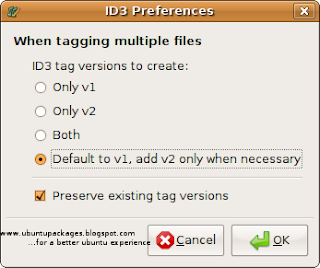
The only disappointment is probably the absence of an album art field.
So have a nicely organized music collection with 'Audio Tag Tool'.


No comments:
Post a Comment