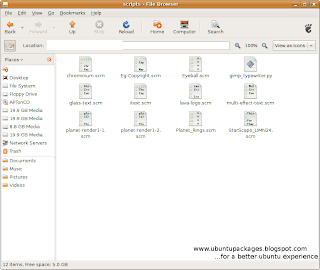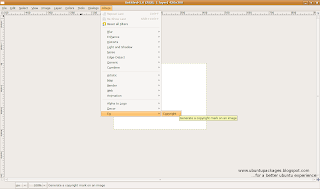PCMAN is a very fast file manager for the GNOME desktop and can be used instead of Nautilus,which is the default file manager of GNOME.What works in favour of PCMAN is the tab support it provides.Moving files between different folders or windows becomes pretty simple by using the tabbed browsing feature of PCMAN.PCMAN is pretty fast and light weight.Large directories load quickly .With it you get to enjoy drag & drop support among tabs and windows.It also supports thumbnails.
Like Nautilus PCMAN allows you to view files and folders in either icon or list view format.
Other shortcuts are also same as those in Nautilus.Get the side pane by pressing 'F9' and view hidden files with 'CTRL+H'.
PCAMN allows to you to work in the super user mode.Under the 'Tools' menu you get to 'Open Current Folder As Root'.
Open a terminal window in any folder by pressing 'F4' or using the 'Tools' menu.Before using the terminal you need to choose the default terminal program from the'Preferences'section under the 'Edit' menu.

Add the PCMAN shortcut to a panel for quick access.
Feel the difference between PCMAN and NAUTILUS by opening your 'Home' folder.
Install this file manger from the 'Add/Remove' section.Search for 'PCMAN' and mark for installation.

Home Page:www.pcmanfm.sourceforge.net.
Authors:Hong Jen Yee(PCMan) from Taiwan