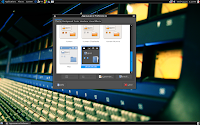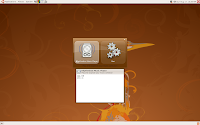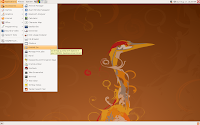Decibel music player is a music playback application aimed at providing a very simple and uncluttered interface.It has a simple but powerful interface that answers all your music needs.Install Decibel Audio Player using the Synaptic package Manager.Use the explorer to browse through your music folders.Configure Decibel under the Preferences menu.There are a number of plugins and options available under the Preferences.Right from Last.fm to your IM client,it does it all.

Click on File Explorer and then Preferences to add more music locations so that you can browse through your music from the Decibel interface itself.Configure Notification,status icon and Album Covers also.Right click in the music playback area to create a play list.It can play windows media audio files also.
Decibel is a powerful music player using minimum resources.