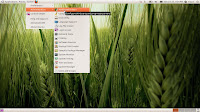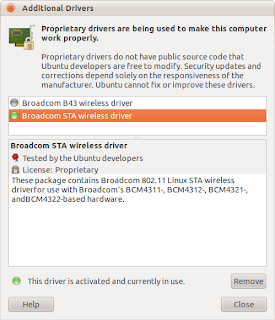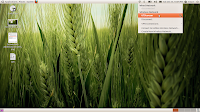If you have been using Ubuntu for quite some time now,then you must be knowing that there are a couple of more variations of ubuntu like Kubuntu and xubuntu.
What do these variations offer? The difference really lies only in the environment you get to work in with these variations.The Kubuntu version provides you with the KDE or the K Desktop Environment and the Xubuntu version provides you with the Xfce environment.
Lets talk about Xubuntu environment.The Xfce environment provided by Xubuntu is very light on resources as compared to the Gnome and the KDE.It serves as a great option for low-end computer systems that face problems running the more recent and advanced versions of the more popular Gnome and KDE.Even if you have Ubuntu up and running ,you should give Xubuntu a try.There is absolutely no need to install Xubuntu as a separate OS on the hard disk.
You can get the Xfce environment right in your current Ubuntu System.
Go to the Synaptic Package Manager and click on the Edit menu.Now click on Mark Packages By Task.Now tick mark the option of installing the Xubuntu Desktop.The package manager will automatically mark the essential packages to be installed.Click on Apply to install the xubuntu desktop.
After the completion if the installation ,log Out of your Gnome desktop.At the Login menu,enter your user name and password.Now click on "sessions" and choose Xfce.Make it the default environment if you like.Now hit return and enter the Xfce desktop.
You would not see the familiar Application menu.To access your applications right click anywhere on the desktop and browse through the menu.Now configure your desktop a bit.
Right click on the small rectangular box that you see at the top left of the screen.This is your Xfce panel.Click on "customize Panel" to change its appearance.
Add items to your panel by right clicking on the panel.Add the Xfce Menu,Trash,Clock,Action Buttons etc.Do not forget to add the Window List.The clock that you added provides a new LED mode also.
You can drag this panel anywhere on the desktop.
Now browse through the applications and folders to get a sense of the Xfce desktop.It is pretty configurable and light on eyes.You may also notice some additional applications installed with the Xfce desktop.
Please do share your experience of Xubuntu/Xfce in ubuntu.