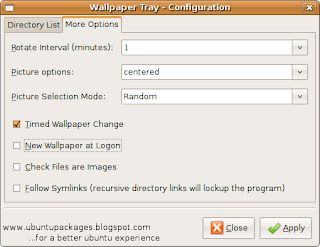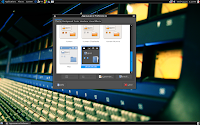'Desktop Drapes' is another application for Ubuntu that changes wallpapers after regular intervals.Install 'Desktop Drapes' from the 'Synaptic Package Manager'.Just search for 'drapes' and mark for installation.'Desktop Drapes' much more stable and configurable as compared to the 'wallpaper-tray'.Launch 'Desktop Drapes' from the 'Preferences' menu.This application also goes straight to the notification area.It automatically categorizes wallpapers according to their resolution such as 'wide screen','Perfect fit' 'Regular' and other resolutions.Right click on the 'Desktop Drapes' icon in the notification area and add wallpapers to it.Under the 'General' tab,you get to configure the rotation interval and other options.
'Desktop Drapes' is pretty stable as compared to the 'wallpaper-tray' but the minimum rotation interval that can be set is 5 minutes.
Don't just go on adding wallpapers.Add your favorite wallpapers only,otherwise it would become difficult to remove them later.This could also slow down the application.