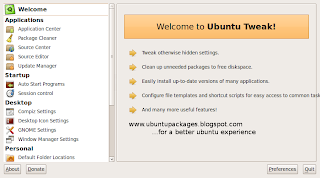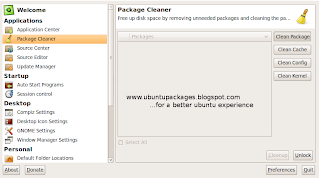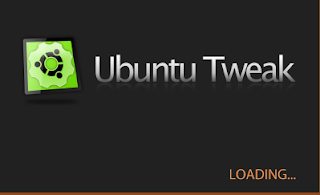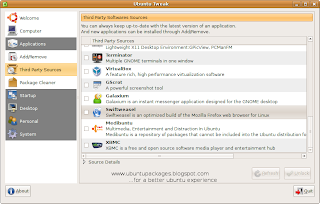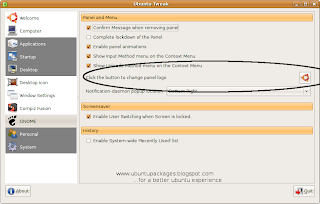Trying to figure out what's eating up your disk space ? Ever considered cleaning up logs, cache files, search indexes , and other such crap ? Send all such stuff to its rightful place - out of your system and reclaim your much valued disk space.
BleachBit is the application that you can install from within the 'Synaptic Package Manger' to 'bleach' your system. A very simple two-pane interface greets you when you launch 'BleachBit' from the 'System Tools' menu. The left pane of the window lists all the programs that could be cleaned to regain disk space.

The list includes torrent clients that create logs, temporary files, backup files and other unneccesary stuff.
'Bleachbit' also works as a privacy manager as it allows you to cleanup browser history, cookies, passwords and other session related stuff. Do not mark the 'places' operation as it would result in your Firefox bookmarks being deleted.
Take special note of the Apt section which refers to the directory that contains the packages already installed. This directory contains debian packages of already installed packages and may not be needed anymore. But a special access is required to clear this directory. Use the 'BleachBit(as root)' laucher from the 'System Tools' menu.This clean-up would probably free up maximum amount of space out of all clean-up options.

To preview the amout of space that could be freed up select an operation from the left pane and click on the 'Preview' button.
Click on 'Delete' to delete files.