
Subscribe Now: standard
Disclaimer
DISCLAIMER
All 'characters' on this blog are fictitiousand bear no resemblance to any 'character'
living or dead.
Search For Your Ubuntu Package.
Yup , that's me!
Facebook Badge
E-Mail Subscription
Sunday, October 31, 2010
Understanding the 'swap'.
While installing Ubuntu 10.10 Ubuntu 10.10 - the Maverick Meerkat , you surely would have had to reserve some area of the disk for 'swap' . But what is this 'swap' ? Here it goes: Swap is that area of the disk which the operating system ( kernel ) uses to store active processes before calling them again for running. This is actually a part of the switching process that happens in a multiprocessing environment. Check the status of your system's swap by typing ' free -m ' at the terminal.


Sunday, October 24, 2010
Logic Programming In Ubuntu
The 'YAP Prolog System' provides a great solution to your prolog programming needs in Ubuntu.Available in the Synaptic , simply search for 'yap and install.
To launch a prolog session , launch the terminal and enter 'yap' at the command line. This would take you right to the prompt where you could ask questions. But where's the database of rules and facts?
There are actually two ways of providing the relevant database to the compiler.In one of the modes , you can create a simple text file consisting of facts and rules and save it in your home directory. To let the compiler compile this file simply type '[file_name]' after the '?' prompt.Then you could ask relevant questions and get results.
Saturday, October 23, 2010
Getting Wi-Fi up and running in Ubuntu!
If you've been facing problems getting your wi-fi connection up and running in Ubuntu 10.10, look no furthur.
Resolving such issues is a matter of installing and activating third party proprietary drivers.
Go to System >> Administration >> Additional Drivers.
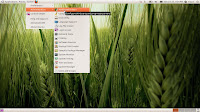
What you get here is a listing of available wireless drivers. If not activated, activate them by clicking on the 'Activate' button at the bottom right of the window.
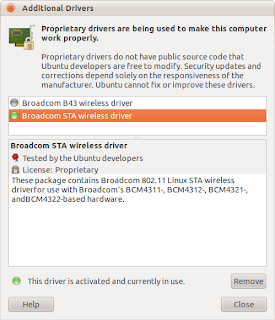
Installing and activating these drivers would resolve Wi-Fi issues immediately.The 'NetworkManagerApplet' would notify in no time.
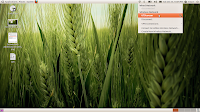
Thursday, August 26, 2010
Creating banners in the Ubuntu terminal!

SCO UNIXware has a built in 'banner' program that creates a blown-up version of the characters you supply with the command.
However, Ubuntu does not provide this program. A workaround for this is a 'banner' clone called 'sysvbanner' that does the same job.
Simply search for 'sysvbanner' in the 'Synaptic Package Manager' and mark it for installation.
Banners are created horizontally using the '#' symbol.

Monday, August 23, 2010
buzzbird - Live,Tweet,Breathe,Open Source.

A graphic designer in Tokyo recently posted a Twitter message on his Twitter account.Little did he know that it was a 'landmark' message. It was the 20 billionth tweet posted on the micro blogging site since its inception in 2006.

So who's going to post the 30 billionth tweet ? Just keep on updating others and who knows you might become a part of the tweet-history books.
Tweeting on Ubuntu is a breeze. Buzzbird is an open-source application that allows you to tweet right from your desktop.

The initial window allows you to enter your screen name and password.All recently posted tweets come up arranged chronologically.
To post a new tweet , simply click on the 'Post' button. The top of the window provides a text entry area.

Taking the cursor over a specific tweet does provide a 'Delete this Update' option but this just does not seem to work.

Personalize Buzzbird using the Preferences dialog under the 'Tools' menu.This section allows you to add Twitter accounts,personalize notifications for new messages.Update intervals and retweet formats my be altered under the 'General' tab.

Visit the Buzzbird homepage by clicking here.
Tuesday, July 20, 2010
Minitube - There's life outside the browser.

The name makes it pretty obvious that this has something to do with Youtube.
'Minitube' is an application that brings your Youtube videos out of your web browser.
The initial 'minitube' window presents a search bar that lets you specify keywords . Enter a keyword and click on the 'Watch' button. Inclusion of high definition (HD) videos can be enabled by clicking on the HD button at the bottom right of the window.

Search performance is pretty impressive. The search bar even provides search suggestions as you type in the keywords.Search results are presented under three tabs- most relevant, most recent and most viewed.
Videos grabbed from Youtube form a playlist and can be played in a full-screen mode.
However, as we figured out, we could not playback videos in the Minitube client itself. The right portion of the screen supposed to playback videos only displayed a description of the video against a black background. This is not really the final release and is just a preview.

Monday, March 8, 2010
Bleach Your Ubuntu System!

Trying to figure out what's eating up your disk space ? Ever considered cleaning up logs, cache files, search indexes , and other such crap ? Send all such stuff to its rightful place - out of your system and reclaim your much valued disk space.
BleachBit is the application that you can install from within the 'Synaptic Package Manger' to 'bleach' your system. A very simple two-pane interface greets you when you launch 'BleachBit' from the 'System Tools' menu. The left pane of the window lists all the programs that could be cleaned to regain disk space.

The list includes torrent clients that create logs, temporary files, backup files and other unneccesary stuff.
'Bleachbit' also works as a privacy manager as it allows you to cleanup browser history, cookies, passwords and other session related stuff. Do not mark the 'places' operation as it would result in your Firefox bookmarks being deleted.
Take special note of the Apt section which refers to the directory that contains the packages already installed. This directory contains debian packages of already installed packages and may not be needed anymore. But a special access is required to clear this directory. Use the 'BleachBit(as root)' laucher from the 'System Tools' menu.This clean-up would probably free up maximum amount of space out of all clean-up options.

To preview the amout of space that could be freed up select an operation from the left pane and click on the 'Preview' button.
Click on 'Delete' to delete files.
Saturday, March 6, 2010
Furthur Uncomplicating The Uncomplicated Firewall!

Worried about unauthorized access to your system or other security issues ? Let Ubuntu handle it with its inbuilt "UFW" or the "Uncomplicated Firewall" , which is the standard firewall configuration manager in Ubuntu.
"UFW" is a command line based firewall manager.To furthur uncomlicate matters , you could a GUI based version from the "Synaptic Package Manager".

"GUFW" finds itself under the "Administration" menu. Using a simple check box, the firewall can be enabled or disabled. By default "GUFW" would deny access to any program or service. The default behaviour may be altered by using the drop-down menu provided alongside.

To allow or deny access to a specific program or service, click on the "Add" button at the bottom right corner of the window. Using different configuration options , you would , in a way,be creating a rule for a program or a service.
The list of programs obviously includes file transfer programs like torrent clients and services include various protocols like FTP, POP ,IMAP etc.

GUFW also provides log creation services . Use the "Edit" menu to enable logging options.
Sunday, February 14, 2010
Repair a messed up Ubuntu menu.

After installing KDE in ubuntu , the main menu of Ubuntu gets messed up with the KDE applications finding place among GNOME applications. Cleaning up the menu by bringing all KDE applications under one menu entry could be a tedious process if done manually.
Download the Gnome-menu-extended application by clicking here and install it.It's done!.Check the menu again.There would be a separate KDE menu entry for all KDE applications.This works for Open-Office applications as well. The other menus would be restored to the original form themselves.
Saturday, February 13, 2010
Get rid of obsolete kernels in Ubuntu.

Regular updates of Ubuntu install latest versions of Linux kernels. This, however is not accompnied by a removal of obsolete or older kernels. This kernels take up disk space and also add to the list of available kernels in the Grub list.
Earlier versions of "Startup-Manager" did allow users to limit the number of kernel entries to a specified number, but this does not work anymore.
"Ubuntu Tweak", in its latest avatar allows you to remove obsolete kernels from your system and free up disk space.
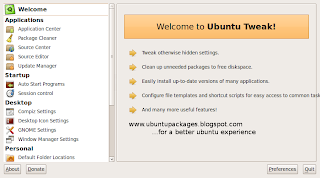
Launch it from the "System Tools" menu.Click on the "Package Cleaner" option under "Applications".Click on "Unlock" and provide the system password. Now click on "Clean Kernel". This would list out all the obsolete kernels. The would not include the current linux kernel.Select the kernels to be cleaned and click on "Cleanup".
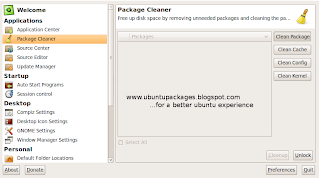
Download the "Ubuntu Tweak" .deb package by clicking here.
Subscribe to:
Comments (Atom)



