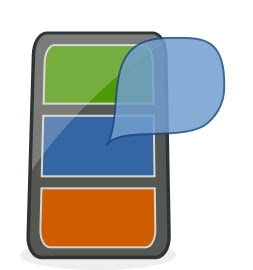
'GFrameCatcher' is an application that allows you to extract frames from your video files.Frames are generated automatically by this application and may be saved as a collection or as individual files.
After installation, launch 'GFrameCatcher' from the 'Sound & Video' menu.
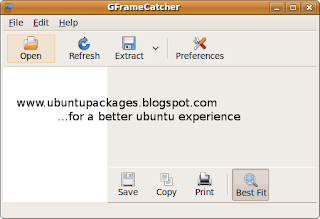
To save an individual file,click on the 'Save' button at the bottom or 'Extract To File' using the 'Extract' button. Use 'Extract To All' to save all the extracted images in a folder.
To change the configuration of the program ,click on the 'Preferences' button.Here, you could change the image width,height, margins and other parameters.

To alter the number of frames to be extracted and the time interval between individual frames, click on the 'Frames' tab.
To re-extract frames, click on the 'Refresh' button.
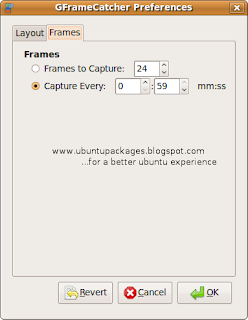
Click here to download 'GFrameCatcher'

1 comment:
great job!!! i will try it. thank you for sharing this tool.
how to convert mpeg4 to mov mac
Post a Comment