Image Zoom provides a large number of zoom-in and zoom-out options in the context menu of images that you view in the FireFox web-browser.This extension works with Thunderbird also.
Right click on an image in your browser and choose "Zoom Image".You get to choose zoom factors ranging from 10% to 400%.Custom zoom factors and dimensions can also be set.So view image in their full glory with the "mozilla-imagezoom"
extension for Firefox.
To configure Image Zoom, got to the Tools menu in Firefox and select Add-Ons.
Now customize Image Zoom.Choose the context menus you want under the "Context Menu Items" tab.Zoom in/Zoom out factors can be edited under the "General" tab.
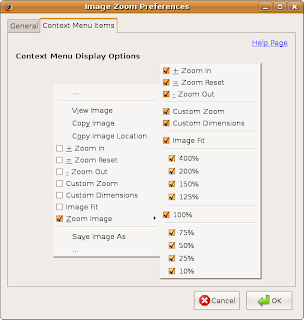
Image Zoom can be installed from the Synaptic Package Manager.Search for "mozzila-imagezoom" and mark for installation.

No comments:
Post a Comment